Rabbit OP7100 User Manual
Browse online or download User Manual for TVs & monitors Rabbit OP7100. Rabbit OP7100 User`s manual
- Page / 172
- Table of contents
- BOOKMARKS


- User’s Manual 1
- OP7200 User’s Manual 2
- TABLE OF CONTENTS 3
- Chapter 4. Software 47 4
- Appendix B. Power Supply 139 5
- Appendix D. RabbitNet 151 5
- Index 161 5
- Schematics 165 5
- 1. INTRODUCTION 7
- Table 1. OP7200 Models 8
- Figure 1. OP7200 Tool Kit 9
- A compat 10
- User’s Manual 5 11
- 1.4 CE Compliance 12
- User’s Manual 7 13
- 8 eDisplay (OP7200) 14
- 2. GETTING STARTED 15
- 10 eDisplay (OP7200) 16
- User’s Manual 11 17
- PC COM port 18
- 2.4 Installing Dynamic C 19
- 2.5 Starting Dynamic C 19
- 2.6 PONG.C 20
- 2.7 Where Do I Go From Here? 20
- 2.8 Remove Battery Tab 21
- SETRTCKB.C 21
- 16 eDisplay (OP7200) 22
- 3. SUBSYSTEMS 23
- 3.1 OP7200 Pinouts 24
- 3.2 Indicators 25
- 3.3 Digital I/O 26
- Digital Input Voltage 27
- SINKING OUTPUTS 28
- SOURCING OUTPUTS 28
- CAUTION: Disconnect power 29
- User’s Manual 25 31
- Table 4. Bipolar Voltages 33
- 3.4.3.1 Modes 34
- User’s Manual 29 35
- 30 eDisplay (OP7200) 36
- 32 eDisplay (OP7200) 38
- 3.5 Serial Communication 39
- 34 eDisplay (OP7200) 40
- 36 eDisplay (OP7200) 42
- ETHERNET 43
- DIAG connector on 44
- 3.6 Memory 45
- PRE-2006 OP7200 46
- CURRENT OP7200 46
- 3.8 Keypad 47
- 3.9 OP7200 CPLD 48
- User’s Manual 43 49
- 3.10 Programming Cable 50
- 3.11 Other Hardware 51
- 46 eDisplay (OP7200) 52
- 4. SOFTWARE 53
- 48 eDisplay (OP7200) 54
- 4.1.1.2 Upgrades 55
- 50 eDisplay (OP7200) 56
- User’s Manual 51 57
- 4.3 Sample Programs 58
- 54 eDisplay (OP7200) 60
- User’s Manual 55 61
- 56 eDisplay (OP7200) 62
- 4.4 OP7200 Libraries 63
- 4.5 OP7200 Function APIs 64
- 4.5.2 Digital I/O 65
- OUT0–OUT7) 65
- 60 eDisplay (OP7200) 66
- 4.5.3 LEDs 68
- User’s Manual 67 73
- 70 eDisplay (OP7200) 76
- 0 if successful 78
- User’s Manual 77 83
- User’s Manual 95 101
- PARAMETER 101
- SEE ALSO 101
- 4.5.7 Keypad Functions 102
- 1 when completed 106
- RETURN VALUE 108
- 102 eDisplay (OP7200) 108
- PARAMETERS 108
- TsScanState function 116
- 4.7 RabbitNet Port 117
- 112 eDisplay (OP7200) 118
- 5. USING THE TCP/IP FEATURES 119
- <Ctrl-Y> 120
- 5.2 TCP/IP Sample Programs 121
- IP Address : 10.10.6.101 122
- Netmask : 255.255.255.0 122
- Default gateway : 10.10.6.1 122
- Start > Run 123
- 118 eDisplay (OP7200) 124
- 5.3 Where Do I Go From Here? 125
- 120 eDisplay (OP7200) 126
- CARE GUIDELINES 127
- 6.2 Installation Guidelines 128
- 6.3 Mounting Instructions 129
- OP7200 Bezel/Gasket 130
- 6.4 Care Guidelines 131
- 126 eDisplay (OP7200) 132
- APPENDIX A. SPECIFICATIONS 133
- 128 eDisplay (OP7200) 134
- User’s Manual 129 135
- A.1.1 Physical Mounting 136
- A.2 Conformal Coating 137
- A.3 Jumper Configurations 138
- User’s Manual 133 139
- 134 eDisplay (OP7200) 140
- Backup Battery 141
- A.5 I/O Address Assignments 143
- 138 eDisplay (OP7200) 144
- APPENDIX B. POWER SUPPLY 145
- 140 eDisplay (OP7200) 146
- /RESET output signal 147
- External 148
- Figure B-4. VRAM Switch 150
- B.3 Chip Select Circuit 151
- 146 eDisplay (OP7200) 152
- APPENDIX C 153
- DIGIN.C Sample Program 154
- DIGOUT.C Sample Program 155
- Jumpers: 156
- H1: None 156
- H2: As shown 156
- APPENDIX D. RABBITNET 157
- 152 eDisplay (OP7200) 158
- D.2 Physical Implementation 159
- D.3 Function Calls 160
- D.3.1 Status Byte 166
- User’s Manual 161 167
- 162 eDisplay (OP7200) 168
- User’s Manual 163 169
- 164 eDisplay (OP7200) 170
- SCHEMATICS 171
Summary of Contents
eDisplay (OP7200)¼ VGA Operator Control PanelUser’s Manual019–0116 • 081115–L
4 eDisplay (OP7200)1.2.2 SoftwareThe OP7200 is programmed using version 7.30 or later of Rabbit’s Dynamic C. A compat-ible version is included on the
94 eDisplay (OP7200)4.5.6.3 LCD Screen ControlThe SED1335F.LIB library in the DISPLAYS\GRAPHIC\320x240 directory provides low-level drivers for the S
User’s Manual 95Sets the LCD display contrast.PARAMETERcontrast represents the contrast level (0 to 31 for low to high contrast), with a typical setti
96 eDisplay (OP7200)4.5.7 Keypad FunctionsThe KEYPAD9.LIB library in the Keypads directory provides function calls to keypad menus for the OP7200 key
User’s Manual 97cSpdHi is a high-speed repeat tick.How many times to repeat after low speed repeat.0 = None.RETURN VALUENone.SEE ALSOkeyProcess, keyGe
98 eDisplay (OP7200)Configures the physical layout of the keypad with the desired ASCII return key codes.Keypad physical mapping 3 × 4where'E&apo
User’s Manual 994.6 Touchscreen (OP7200 only)The GLTOUCHSCREEN.LIB library in the TouchScreens directory allows the user to link adjacent pixel locat
100 eDisplay (OP7200)Retrieves a btnData structure that was stored in xmem SRAM. This is function is normally called by the other functions as needed.
User’s Manual 101Creates a button with a text label.PARAMETERSxmemPtr is the xmem address of the pointer to an array of button descriptorsBtnID is the
102 eDisplay (OP7200)Creates a button with a bitmap.PARAMETERSxmemPtr is the xmem address of the pointer to an array of button descriptorsBtnID is the
User’s Manual 103Displays text on the LCD. The text will be centered automatically both horizontally and vertically. '\n' within the text wi
User’s Manual 51.3 RabbitNet Peripheral CardsRabbitNet™ is an SPI serial protocol that uses a robust RS-422 differential signalling inter-face (twist
104 eDisplay (OP7200)Displays a message or text box on the LCD. The box can be square or oval-framed, and it can be inverted. The text will be centere
User’s Manual 105Displays predefined buttons having the same level setting. The level is defined by either btnCreate-Text or btnCreateBmp. btnDisplayL
106 eDisplay (OP7200)Sets the button attributes for the action to be taken when the button is pressed.PARAMETERSxmemPtr is the xmem address of the poi
User’s Manual 107Searches the list of buttons in use for a button that matches the x,y coordinates from the touchscreen.PARAMETERSxmemPtr is the xmem
108 eDisplay (OP7200)The TS_R4096.LIB library in the TouchScreens directory provides low-level touch-screen function calls.Calibrates the touchscreen
User’s Manual 109Reads the current x,y coordinates of the touchscreenPARAMETERSxkey is a pointer to the x coordinateykey is a pointer to the y coordin
110 eDisplay (OP7200)This function returns either the x,y coordinates or the touchscreen BTN_RELEASE status code that was processed by the TsScanState
User’s Manual 1114.7 RabbitNet PortThe function calls described in this section are used to configure the OP7200 for use with RabbitNet peripheral bo
112 eDisplay (OP7200)This is a macro that enables or asserts the OP7200 RabbitNet port select prior to data transfer.PARAMETERSportnum = 0RETURN VALUE
User’s Manual 1135. USING THE TCP/IP FEATURESChapter 5 discusses using the TCP/IP features on the OP7200boards.5.1 TCP/IP ConnectionsBefore proceedi
6 eDisplay (OP7200)1.4 CE ComplianceEquipment is generally divided into two classes.These limits apply over the range of 30–230 MHz. The limits are 7
114 eDisplay (OP7200)3. Apply PowerPlug in the AC adapter. The OP7200 is now ready to be used.NOTE: A hardware RESET is accomplished by unplugging the
User’s Manual 1155.2 TCP/IP Sample ProgramsWe have provided a number of sample programs demonstrating various uses of TCP/IP for networking embedded
116 eDisplay (OP7200)5.2.2 How to Set Up Your Computer for Direct ConnectFollow these instructions to set up your PC or notebook. Check with your adm
User’s Manual 1175.2.3 Run the PINGME.C DemoConnect the crossover cable from your computer’s Ethernet port to the OP7200’s RJ-45 Ethernet connector.
118 eDisplay (OP7200)5.2.4 Running More Demo Programs With a Direct ConnectionThe sample programs discussed in this section use the Demonstration Boa
User’s Manual 1195.3 Where Do I Go From Here?NOTE: If you purchased your OP7200 through a distributor or Rabbit partner, contact the distributor or p
120 eDisplay (OP7200)
User’s Manual 1216. INSTALLATION, MOUNTING, ANDCARE GUIDELINESChapter 6 describes some considerations for mounting theOP7200 in a panel, and includes
122 eDisplay (OP7200)6.2 Installation GuidelinesWhen possible, following these guidelines when mounting an OP7200.1. Leave sufficient ventilation spa
User’s Manual 1236.3 Mounting InstructionsThe OP7200 comes with a gasket attached to the bezel. When properly mounted in a panel, the OP7200 bezel/ga
User’s Manual 71.4.1 Design GuidelinesNote the following requirements for incorporating the OP7200 operator control panels into your application to c
124 eDisplay (OP7200)2. Remove the OP7200 back cover. Set the screws and back cover aside since the back cover will be re-attached after the OP7200 is
User’s Manual 1256.4 Care GuidelinesIf it becomes necessary to clean the screen overlay, use a mild detergent, then rinse with lukewarm water using a
126 eDisplay (OP7200)
User’s Manual 127APPENDIX A. SPECIFICATIONSAppendix A provides the specifications for the OP7200.
128 eDisplay (OP7200)A.1 Electrical and Mechanical SpecificationsFigure A-1 shows the mechanical dimensions for the OP7200.Figure A-1. OP7200 Dimens
User’s Manual 129Table A-1 lists the electrical, mechanical, and environmental specifications for the OP7200.Table A-1. OP7200 SpecificationsFeature
130 eDisplay (OP7200)A.1.1 Physical MountingFigure A-2 shows position information to assist with interfacing other boards with the OP7200.Figure A-2.
User’s Manual 131A.2 Conformal CoatingThe areas around the crystal oscillator and the battery backup circuit on the OP7200’s RabbitCore module have h
132 eDisplay (OP7200)A.3 Jumper ConfigurationsFigure A-4 shows the header and jumper locations used to configure the various OP7200 options. Figure A
User’s Manual 133JP3 IN8–IN151–2 Pulled up to Vcc×2–3 Pulled downJP4 AIN0–AIN11–2 Tied to 2.048 V2–3 Tied to analog ground×JP5 AIN2–AIN31–2 Tied to 2.
8 eDisplay (OP7200)
134 eDisplay (OP7200)NOTE: Jumper positions JP11–JP16 were introduced in January, 2006, to accommodate a new LCD controller chip. See Section 4.1.2.1
User’s Manual 135A.4 Use of Rabbit 2000 Parallel PortsFigure A-5 shows the Rabbit 2000 parallel ports.Figure A-5. OP7200 Rabbit-Based SubsystemsTabl
136 eDisplay (OP7200)PC0 Output RTS/TXD RS-232Serial Port DInactive highPC1 Input CTS/RXD RS-232 Inactive highPC2 Output TXC RS-232Serial Port CInacti
User’s Manual 137A.5 I/O Address AssignmentsTable A-4 lists the external I/O address assignments.Table A-4. Display and Keypad I/O AddressesExternal
138 eDisplay (OP7200)0xA004 (Write)1 = backlight on,0 = backlight offBKLT-ON Backlight on/off control0xA005 (Write)1 = Xmit on, 0 = Xmit offRS-485EN R
User’s Manual 139APPENDIX B. POWER SUPPLYAppendix B describes the power circuitry provided on theOP7200.B.1 Power SuppliesPower is supplied to the O
140 eDisplay (OP7200)B.1.1 Power for Analog CircuitsPower to the analog circuits is provided by way of a single-stage low-pass filter, which isolates
User’s Manual 141B.2 Batteries and External Battery ConnectionsThe SRAM and the real-time clock have battery backup. Power to the SRAM and the real-t
142 eDisplay (OP7200)B.2.2 External BatteryAs an alternative to preserving the SRAM contents and the real-time clock settings while changing the back
User’s Manual 143B.2.3 Battery-Backup CircuitFigure B-3 shows the battery-backup circuit located on the OP7200’s RabbitCore module.Figure B-3. OP720
User’s Manual 92. GETTING STARTEDChapter 2 explains how to connect the programming cable andpower supply to the OP7200.
144 eDisplay (OP7200)B.2.4 Power to VRAM SwitchThe VRAM switch on the OP7200’s RabbitCore module, shown in Figure B-4, allows the battery backup to p
User’s Manual 145B.3 Chip Select CircuitFigure B-5 shows a schematic of the chip select circuit on the OP7200’s RabbitCore module.Figure B-5. Chip S
146 eDisplay (OP7200)
User’s Manual 147APPENDIX C.DEMONSTRATION BOARD CONNECTIONSAppendix C shows how to connect the Demonstration Board tothe OP7200.C.1 Connecting Demons
148 eDisplay (OP7200)Figure C-1. Connections Between OP7200 and Demonstration Boardfor DIGIN.C Sample ProgramD23D20+PWR PWR +K OUT0
User’s Manual 149Figure C-2. Connections Between OP7200 and Demonstration Boardfor DIGOUT.C Sample ProgramD23D20+PWR PWR +K OUT0
150 eDisplay (OP7200)Figure C-3. Connections Between OP7200 and Demonstration Boardfor TCP/IP Sample ProgramsD23D20+PWR PWR +K OUT0
User’s Manual 151APPENDIX D. RABBITNETD.1 General RabbitNet DescriptionRabbitNet is a high-speed synchronous protocol developed by Rabbit to connect
152 eDisplay (OP7200)Use a straight-through Ethernet cable to connect the master to slave peripheral cards, unless you are using a device such as the
User’s Manual 153D.2 Physical ImplementationThere are four signaling functions associated with a RabbitNet connection. From the mas-ter’s point of vi
10 eDisplay (OP7200)2.1 Power Supply Connections1. First prepare the AC adapter for the country where it will be used by selecting the plug. The OP72
154 eDisplay (OP7200)D.3 Function CallsThe function calls described in this section are used with all RabbitNet peripheral boards, and are available
User’s Manual 155Returns an address index to device information from a given physical node address. This function will check device information to det
156 eDisplay (OP7200)The peripheral board sends back the character the master sent. This function will check device information to determine that the
User’s Manual 157Reads a string from the specified device and register. Waits for results. This function will check device information to determine th
158 eDisplay (OP7200)Sets software watchdog timeout period. Call this function prior to enabling the software watchdog timer. This function will check
User’s Manual 159Hits software watchdog. Set the timeout period and enable the software watchdog prior to using this function. This function will chec
160 eDisplay (OP7200)PARAMETERShandle is an address index to device information. Use rn_device() or rn_find() to establish the handle.retdata is a poi
User’s Manual 161INDEXAA/D converter ... 244–20 mA current measure-ments ... 27analog reference voltage
162 eDisplay (OP7200)Kkeypadfunction callskeyConfig ...96keyGet ...97keyInit ...96
User’s Manual 163Ssample programs ...52A/D converterADCAL_DIFF_2V.C ... 54ADCAL_DIFF_GND.C 54ADCAL_MA_CH.C ... 54ADCAL_SE_ALL.C ...
User’s Manual 112.2 Demonstration Program on Power-UpA repeating sequence of graphics and menus will be displayed on the LCD when power is first appl
164 eDisplay (OP7200)
User’s Manual 165SCHEMATICS090-0120 RCM2200 Schematicwww.rabbit.com/documentation/schemat/090-0120.pdf090-0138 OP7200 Schematicwww.rabbit.com/document
12 eDisplay (OP7200)2.3 Programming Cable ConnectionsConnect the programming cable to download programs from your PC and to program and debug the OP7
User’s Manual 132.4 Installing Dynamic CIf you have not yet installed Dynamic C version 7.30 (or a later version), do so now by inserting the Dynamic
eDisplay (OP7200)Digi International Inc.www.rabbit.comOP7200 User’s ManualPart Number 019-0116 • 081115–L • Printed in U.S.A.©2002–2008 Digi Internati
14 eDisplay (OP7200)2.6 PONG.CYou are now ready to test your set-up by running a sample program.Find the file PONG.C, which is in the Dynamic C SAMPL
User’s Manual 152.8 Remove Battery TabThe backup battery on the OP7200 has a plastic tab to protect the battery against discharg-ing before the OP720
16 eDisplay (OP7200)
User’s Manual 173. SUBSYSTEMSChapter 3 describes the principal subsystems for the OP7200.•Digital I/O• Analog Features (OP7200 only)• Serial Communic
18 eDisplay (OP7200)3.1 OP7200 PinoutsThe OP7200 pinouts are shown in Figure 6.Figure 6. OP7200 PinoutsNOTE: Screw-terminal header J2 and the associ
User’s Manual 193.2 Indicators3.2.1 LEDsThe OP7200 has two LEDs, Power Good and Microprocessor Bad.The green Power Good LED at DS2 indicates when po
20 eDisplay (OP7200)3.3 Digital I/O3.3.1 Digital InputsThe OP7200 has 19 digital inputs, IN0–IN18, each of which is protected over a range of –36 V
User’s Manual 21The digital inputs are each fully protected over a range of -36 V to +36 V, and can handle short spikes of ±40 V.Figure 8. OP7200 Dig
22 eDisplay (OP7200)3.3.2 Digital OutputsThe OP7200 has eight digital outputs, OUT0–OUT7, which are individually configurable with the digoutConfig o
User’s Manual 23boards can be made to order in volume with the digital outputs pulled up to Vcc or +K, or pulled down to GND. Contact your authorized
User’s ManualTABLE OF CONTENTSChapter 1. Introduction 11.1 Features...
24 eDisplay (OP7200)3.4 Analog Features (OP7200 only)The single A/D converter used in the OP7200 (the OP7210 does not have analog or touch-screen cap
User’s Manual 25The A/D converter chip can make either single-ended or differential measurements depending on the value of the opmode parameter in the
26 eDisplay (OP7200)The A/D converter chip can only accept positive voltages. When the 0 Ω resistor shown in Figure 11 ties the A/D attenuator circuit
User’s Manual 27The input circuit of the OP7200 was designed to use the differential mode in a unique way to support measuring voltages in an equal ra
28 eDisplay (OP7200)3.4.3 Calibrating the A/D Converter ChipManufacturing tolerances for resistors, bias currents, offset voltages, gain, and the lik
User’s Manual 29To get the best results form the A/D converter, it is necessary to calibrate each mode for each of its gains. The following table prov
30 eDisplay (OP7200)calibration is performed and the jumper is subsequently moved, the corresponding input(s) must be recalibrated. The calibration ta
User’s Manual 313.4.4 TouchscreenThe OP7200 analog touchscreen provides a high-resolution matrix of 4096 × 4096 elements. The touchscreen is mounted
32 eDisplay (OP7200)3.4.6 A/D Converter Reference Voltage (+V)A reference voltage of 2.048 V is generated by the A/D converter chip. The reference vo
User’s Manual 333.5 Serial CommunicationThe OP7200 has two RS-232 serial ports, which can be configured as one RS-232 serial channel (with RTS/CTS) o
eDisplay (OP7200)3.8 Keypad ...
34 eDisplay (OP7200)3.5.1 RS-232The OP7200 RS-232 serial communication is supported by an RS-232 transceiver. This transceiver provides the voltage o
User’s Manual 35The OP7200 comes with a 220 Ω termination resistor and two 681 Ω bias resistors installed and enabled with jumpers across pins 1–2 and
36 eDisplay (OP7200)3.5.3 RabbitNet PortThe RJ-45 jack labeled RabbitNet is a serial I/O expansion port for use with RabbitNet I/O cards. The RabbitN
User’s Manual 373.5.4 Ethernet PortFigure 17 shows the pinout for the Ethernet port (J2 on the OP7200’s RabbitCore module). Note that there are two s
38 eDisplay (OP7200)3.5.5 Programming PortThe RabbitCore module on the OP7200 has a 10-pin programming header. The program-ming port uses the Rabbit
User’s Manual 393.6 Memory3.6.1 SRAMThe OP7200’s RabbitCore module is designed to accept 128K to 512K of SRAM pack-aged in an SOIC case. The standar
40 eDisplay (OP7200)3.7 Liquid Crystal Display ControllerThe LCD module controller chip provides support for the LCD module. The controller chip is a
User’s Manual 413.8 KeypadThe OP7200 is equipped with a nine-position keypad. The keypad is attached to the front bezel with an adhesive backing and
42 eDisplay (OP7200)3.9 OP7200 CPLDAll the random logic used to control the OP7200 is contained within a single ComPlex Logic Device (CPLD). The AMD
User’s Manual 431 0 1011 1 SOURCE3 Enable Source Output 31 0 1011 0 SOURCE3 Disable Source Output 31 0 1100 1 SOURCE4 Enable Source Output 41 0 1100 0
User’s ManualAppendix B. Power Supply 139B.1 Power Supplies...
44 eDisplay (OP7200)3.10 Programming CableThe programming cable is used to connect the programming port of the RabbitCore module to a PC serial COM p
User’s Manual 453.11 Other Hardware3.11.1 Spectrum SpreaderOP7200 operator control panels that carry the CE mark on their RabbitCore module have a R
46 eDisplay (OP7200)
User’s Manual 474. SOFTWAREDynamic C is an integrated development system for writingembedded software. It runs on an IBM-compatible PC and isdesigned
48 eDisplay (OP7200)Developing software with Dynamic C is simple. Users can write, compile, and test C and assembly code without leaving the Dynamic C
User’s Manual 494.1.1 Upgrading Dynamic C4.1.1.1 Patches and Bug FixesDynamic C patches that focus on bug fixes are available from time to time. Che
50 eDisplay (OP7200)4.1.2 Accessing and Downloading Dynamic C LibrariesThe libraries needed to run the OP7200 are available on the CD included with t
User’s Manual 514.2 Font and Bitmap ConverterThe Font and Bitmap Converter is a utility included with Dynamic C to convert Windows fonts and monochro
52 eDisplay (OP7200)4.3 Sample ProgramsSample programs are provided in the Dynamic C SAMPLES folder. The sample program PONG.C demonstrates the outpu
User’s Manual 534.3.3 Serial CommunicationThe following sample programs are found in the RS232 subdirectory in SAMPLES\OP7200.• PUTS.C—This program t
eDisplay (OP7200)
54 eDisplay (OP7200)• MASTER.C—This program demonstrates a simple RS-485 transmission of lower case letters to a slave. The slave will send back conve
User’s Manual 554.3.5 Graphic DisplayThe following sample program is found in the LCD_BASIC subdirectory in SAMPLES\OP7200.• BUFFLOCK.C—Demonstrates
56 eDisplay (OP7200)4.3.8 Using System Information from the RabbitCore ModuleCalibration constants for the A/D converter are stored in the simulated
User’s Manual 574.4 OP7200 LibrariesThe following library folders contain the libraries whose function calls are used to develop applications for the
58 eDisplay (OP7200)4.5 OP7200 Function APIs4.5.1 Board InitializationCall this function at the beginning of your program. This function initializes
User’s Manual 594.5.2 Digital I/OThis functions is used to configure the high-current outputs as either a sinking or a sourcing type output. Note tha
60 eDisplay (OP7200)Allows a given channel to be configured as a tristate type output. When a channel is configured as a tristate output, then digOutT
User’s Manual 61Sets the state of a digital output channel (OUT0–OUT7).This function is intended to control a given channel as a tristate output, for
62 eDisplay (OP7200)4.5.3 LEDsTurns LED DS1 (Microprocessor Bad) on or off.NOTE: Once the brdInit function executes, then the Microprocessor Bad indi
User’s Manual 634.5.4 Serial CommunicationLibrary files included with Dynamic C provide a full range of serial communication sup-port. The RS232.LIB
User’s Manual 11. INTRODUCTIONThe OP7200 intelligent operator interface is a small, high-performance, C-programmable data acquisition and display uni
64 eDisplay (OP7200)User interface to set up OP7200 serial communication lines. Call this function after serXOpen().Whether you are opening one or mul
User’s Manual 654.5.5 A/D Converter Inputs (OP7200 only)Reads the state of an analog input channel.PARAMETERSchannel is the analog input channel numb
66 eDisplay (OP7200)Calibrates the response of the A/D converter channel as a linear function using the two conversion points provided. Four values ar
User’s Manual 67value1 is the first A/D converter channel value (0–2047).volts1 is the voltage or current corresponding to the first A/D converter cha
68 eDisplay (OP7200)Reads the state of a single-ended analog input channel and uses the previously set calibration constants to convert the reading to
User’s Manual 69Reads the state of a differential analog input channel and uses the previously set calibration constants to convert it to volts.PARAME
70 eDisplay (OP7200)Reads the state of an analog input channel and uses the previously set calibration constants to convert it to current.PARAMETERcha
User’s Manual 71Reads the calibration constants, gain, and offset for an input based on its designated channel code position into global table _adcCal
72 eDisplay (OP7200)RETURN VALUE0 if successful.-1 if address is invalid or out of range.SEE ALSOanaInEEWr, anaInCalib, brdInit
User’s Manual 73Writes the calibration constants, gain, and offset for an input based on its designated channel code position from global table _adcCa
2 eDisplay (OP7200)• Four serial ports (2 RS-232 or 1 RS-232 with RTS/CTS, 1 RS-485 or RabbitNet™ expansion port, and 1 CMOS-compatible programming po
74 eDisplay (OP7200)RETURN VALUE0 if successful.-1 if address is invalid or out of range.SEE ALSOanaInEERd, brdInit
User’s Manual 754.5.6 Graphic Display Functions4.5.6.1 On-Screen MenusThe GLMENU.LIB library in the LIB\DISPLAYS\GRAPHIC directory provides function
76 eDisplay (OP7200)RETURN VALUE0 = success-1 = border parameter value is invalidSEE ALSOglMenu, glMenuClear, glRefreshMenuDisplays a menu on the LCD
User’s Manual 77Clears the menu indicated by the WindowMenu descriptor pointer.PARAMETERmPtr is a windowMenu descriptor pointerRETURN VALUENone.SEE AL
78 eDisplay (OP7200)4.5.6.2 Graphic Drawing RoutinesThe GRAPHIC.LIB library in the DISPLAYS\GRAPHIC directory provides function calls for primitive g
User’s Manual 79Fills the LCD display screen with a pattern.PARAMETERpattern0xFF = all black0x00 = all whiteanything else = vertical stripesSEE ALSOgl
80 eDisplay (OP7200)Gets the current method (or color) of pixels drawn by subsequent graphics calls.RETURN VALUEThe current brush type.SEE ALSOglSetBr
User’s Manual 81Draws a rectangular block in the page buffer, and on the LCD if the buffer is unlocked.Any portion of the block that is outside the LC
82 eDisplay (OP7200)Draws a filled polygon in the LCD page buffer, and on the LCD if the buffer is unlocked.Any portion of the polygon that is outside
User’s Manual 83Draws a circle in the LCD page buffer, and on the LCD if the buffer is unlocked.Any portion of the circle that is outside the LCD disp
User’s Manual 31.2 Development and Evaluation Tools1.2.1 Tool KitA Tool Kit contains the hardware essentials you will need to use your OP7200. The i
84 eDisplay (OP7200)Prints a formatted string (much like printf) on the LCD screen. Only the character codes that exist in the font set are printed, a
User’s Manual 85Returns the xmem address of a character from the specified font set.PARAMETERSpInfo is the xmem address of the bitmap font setlatter i
86 eDisplay (OP7200)Defines a text-only display window. This function provides a way to display characters within the text window only using character
User’s Manual 87Gets the current cursor location that was set by one of the graphic text functions.NOTE: Be sure to execute the TextWindowFrame functi
88 eDisplay (OP7200)This function prints a formatted string (much like printf) on the LCD screen. Only printable charac-ters in the font set are print
User’s Manual 89Scrolls right or left within the defined window by nPix number of pixels. The opposite edge of the scrolled window will be filled in w
90 eDisplay (OP7200)Scrolls up or down within the defined window by nPix number of pixels. The opposite edge of the scrolled window will be filled in
User’s Manual 91Draws bitmap in the specified space. The data for the bitmap are stored in xmem. This is like glXPutBitmap, except that it's fast
92 eDisplay (OP7200)Draws bitmap in the specified space. The data for the bitmap are stored in xmem. This is like glXPutBitmap, except that it's
User’s Manual 93Clears the entire area within the specified text window.PARAMETERwPtr is a pointer to the window frame descriptorSEE ALSOTextGotoXY, T
More documents for TVs & monitors Rabbit OP7100



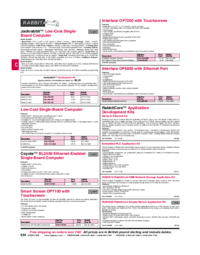

 (41 pages)
(41 pages)







Comments to this Manuals